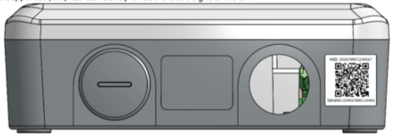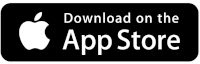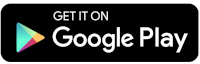Frequently Asked Questions
Account Management
Signup
To access an EverCharge Electric Vehicle Supply Equipment (EVSE), individuals must first complete the registration process. To create an account, please visit the sign up.
Adding or Transferring A New User to an Existing Account
To prevent unauthorized charges, it is necessary for members to establish individual accounts and refrain from sharing access cards with others. Please create an account at Sign Up.
Update or Remove Payment Method
- On the upper right hand corner, click on the arrow next to your account name.
- Go to “View Pending Information” and under “Options”, click on “Add credit card for autopay”.
- To remove your credit card, simply click on “Replace credit card autopay”.
Please ensure that all invoices are settled before retrieving your credit card. Thank you.
Change Password
On the upper right hand corner, click on the arrow next to your account name and select “Change Password”. Enter your current password, new password and hit the “Change Password” button.
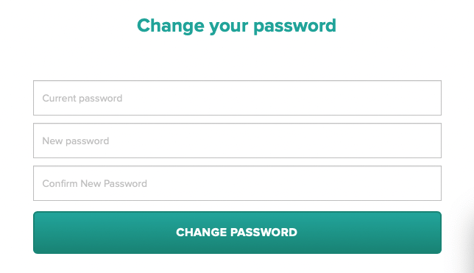
Cancel Account
To suspend your account or deactivate cards, contact Support: support@evercharge.com.
Please be advised that it is the responsibility of customers to dispose of their access cards appropriately after cancellation. Thank you for your cooperation.
Access Cards
Access Card Acquisition
Residents may be provided with access cards by the site. However, residents must still complete the sign-up process and activate their cards. Please input the RFID number on your card and carefully follow the sign-up instructions provided.
New members, upon successful completion of the registration process, a pre-activated access card will be dispatched to you via mail. Please expect a delivery timeframe of approximately 5-7 business days.
Utilizing Access Card
To begin charging, please tap your access card on the charger and then securely plug the connector into your vehicle.
Access Card Not Working
Please verify your access card RFID number, along with the time, date, space number, or charger serial number of your charging attempt. For further assistance, please contact support@evercharge.com to troubleshoot the issue.
Access Card Replacement
Replacement or additional cards can be issued for a processing fee of $5.00 per card. Please submit your request to support@evercharge.com. An invoice will be generated and included in your upcoming billing cycle.
Activations
Activating New Charger
We recommend reviewing the Activation Guide prior to contacting our Technical Support team. Filling out an installation sheet in advance with the proper information will help speed your activation.
Appointment Scheduling for Activation
To schedule an activation in advance, please reach out to our Technical Support team at support@evercharge.com.
Billing
Invoiced Rates
Residents are invoiced based on the kilowatt-hour (kWh) rates determined by a building's electrical usage costs. These rates are subject to change upon request from the site.
Monthly Billing
Invoice includes charge date, session ID, kwh Customers with credit cards on file will auto post. Customers with credit cards on file will auto post payment 5 days after the due date.
Invoice Details
To access or retrieve a copy of your invoice, please log in to your account and navigate to the "Invoices" tab located at the top right corner next to your account.
For any other billing issues or subscription changes contact support@evercharge.com with your user ID or property name and any other important information to help expedite your request.
Reimbursements
To update a reimbursement address, contact support@evercharge.com. It is the responsibility of each site to provide annual utility updates in order to receive reimbursement for current energy usage.
Public Charging
Mobile App
Download the iOS app from the Apple App Store or the Android app from Google Play Store.
The mobile application is currently only compatible with QR code charging.
QR Code
QR labels require activation before using. To get started contact support@evercharge.com.
- Use your phone’s camera to scan the QR code and then follow the instructions presented on your phone to start a charge. See QR Charging Article for more details.
- You can also download the EverCharge app and scan the QR code using your app. See User Guide.
- If you have an EverCharge RFID card,simply tap the RFID card to the charger’s screen.
- EverCharge Level 2 chargers are compatible with all J1772 equipped electric vehicles and plug-in hybrids in North America.
- EverCharge Level 3 DCFC chargers are compatible with all CCS2 equipped electric vehicles in North America.
- Tesla vehicles must use the OEM’s provided adaptor.
Product Troubleshooting
Accessories
Tesla vehicles can be charged at an EverCharge station with a Tesla adapter - J1772.
Offline status may be caused by cellular disruption or may require a Network Box or Modem kit.
Cable replacements, Network boxes or Modem kits may be requested through support@evercharge.com.
Access Card Not Working
Cards must be activated and RFID number must match the card number on file per account. Confirm your access card ID, time and date of your attempt to charge, and parking space number. Contact support@evercharge.com so we can diagnose the issue or send new cards if necessary.
App Not Working
If the app is not working, then start a charge going to this link https://glance.evercharge.com/charge/ and enter the 5 digit code displayed on the QR sticker and/or charger display screen
Speed
Charging an EV can take anywhere from 30 minutes, to over 12 hours, depending on the vehicle’s battery capacity and the electrical voltage. A typical EV using a Level 2 station takes around 8 hours to charge from empty, or between 40-90 minutes on a DC fast charger.
Charging speed can be impacted by: Sites disabling charging during peak hours. Peak times can be from 2pm -4pm or 4pm-9pm depending on the site’s utility schedule. Other speed limitations can be caused by a site's electrical infrastructure. Contact our Support team to learn more.
Serial Number Location
Charging station: The serial number of a charger can be located on the right side of the unit.
Modem kit: The SIM number can be located on the QR code sticker on the modem kit/network box.
The SIM number is required to complete activation.